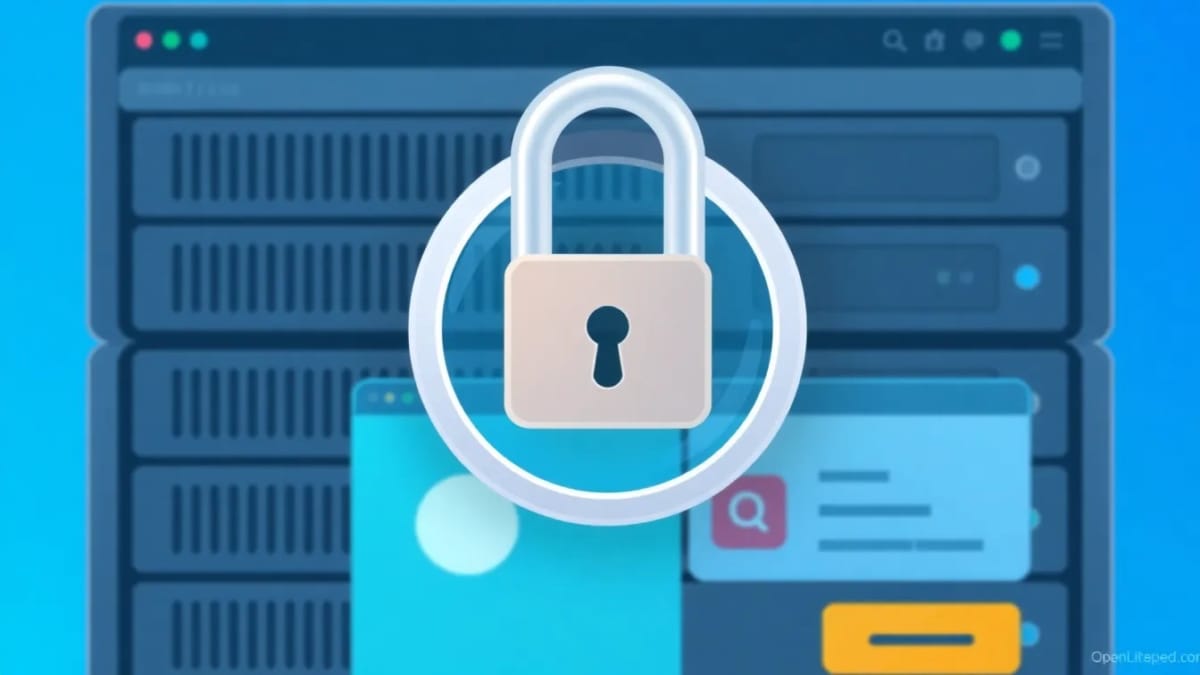By Jeffrey — User of DirectAdmin & VPS operations (AlmaLinux / OpenLiteSpeed)
DirectAdmin password changes are easily done following these quick, practical steps. This guide shows how to change the admin password using the DirectAdmin panel, reset it quickly from the server (SSH), and password‑protect directories. Use the method that fits your situation and follow the troubleshooting notes at the end.
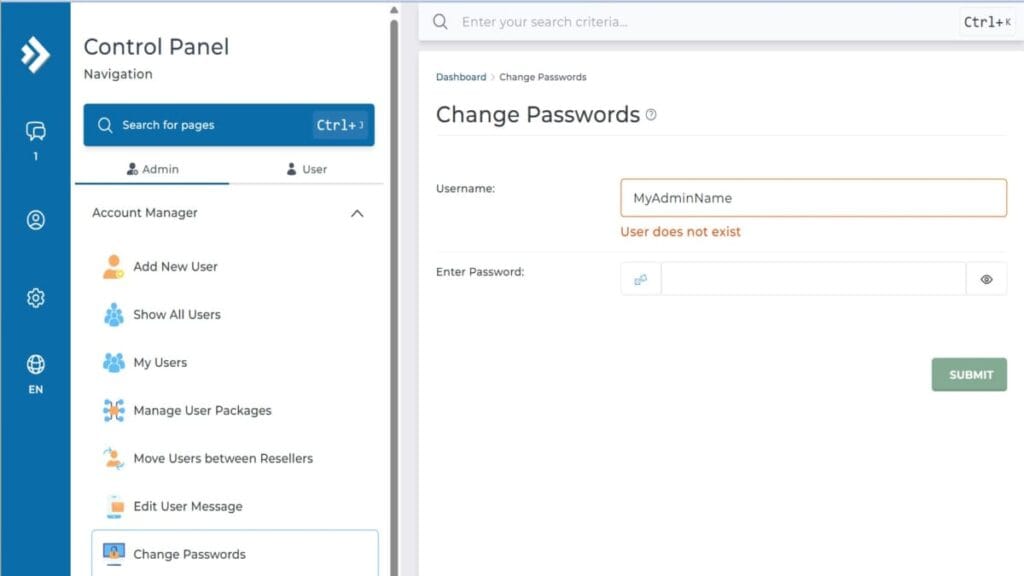
DirectAdmin Change Password via Panel
When you’re ready to reset your DirectAdmin password, it’s easiest for everyone to just use the standard panel to do it. Just follow these easy steps to make your password change.
- Logon at any of these URLs related to your web panel. These are for any stage of setup (Change the IP to be your own):
- Note: Some stages of your set up below involve either http or https addresses.
- Most common:
- http://<YourVPSipAddress>:2222/ (or starts with https)
- Example: http://123.456.789.111:2222/ (or starts with https)
- http://<YourVPSipAddress>:2222/ (or starts with https)
- http://server-123-456-789-111.da.direct:2222 (or starts with https)
- https://server-103-163-186-173.da.direct:2222/evo/login
- https://<YourHostName.YourVPSdomainName>:2222/
- Example: https://server.mydomain.com:2222/
- From DirectAdmin ADMIN, go to <Account Manager> | <Change Passwords>.
- Username: admin (or any user name)
- Enter Password: (from looking up in your password app)
- Tap <Submit>.
DirectAdmin Change Admin Password via Script
If you’re handy with terminal sessions, this must be the simplest way to change the DirectAdmin default password, or any other one at any time. It’s just a 2 word script; follow these simple steps now for the fast password change.
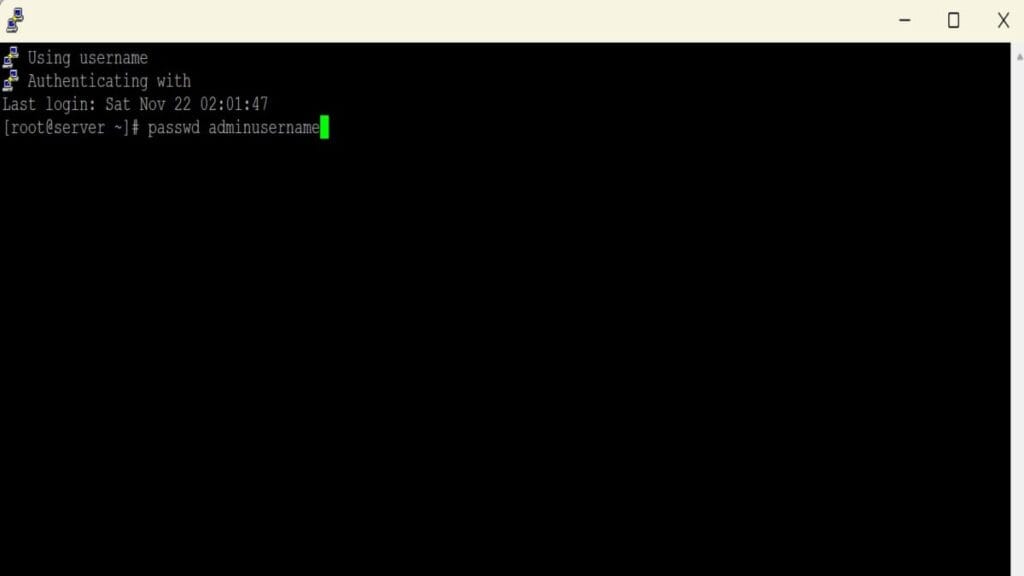
- Lookup pwd in Pwd Manager.
- Run this script via Terminal in Putty (as an admin user):
- passwd admin
- The user name “admin” can be another user’s name in the initial prompt.
- There will be 2 repeated prompts requesting new pwd to finish.
- Then, exit terminal session.
- Close your terminal session & confirm it works via your browser & Logon.
DirectAdmin reset admin password automatically during Install
When installing, you can customize it by assigning some values in the setup.sh script. This automates the DirectAdmin password reset. Those 2 script lines to include are:
- export DA_ADMIN_USER=admin
- export DA_ADMIN_PASSWORD=ReplaceWithYourDesiredAdminPassword
- Note: Yes, “Replace…” means you change that text with your desired pwd.
For more info on that, see our post at “DirectAdmin Install: Step-by-Step Guide“
Troubleshooting: can’t log in?
- Check if default domain site is up. There’s a default screen that should be showing, even without WordPress installed. It’s a DirectAdmin default page.
- Consider to restart server.
- If you can’t login via browser, try to connect to server via your terminal session (SSH or login credentials). Then, follow the “DirectAdmin Change Admin Password via Script” section steps.
- Clear the browser cache and/or use a different browser.
- Review “Cannot login to DA as admin“.
DirectAdmin Password Protect Directory
This is how to create and change password protected directories in your File Manager. Just follow these steps.
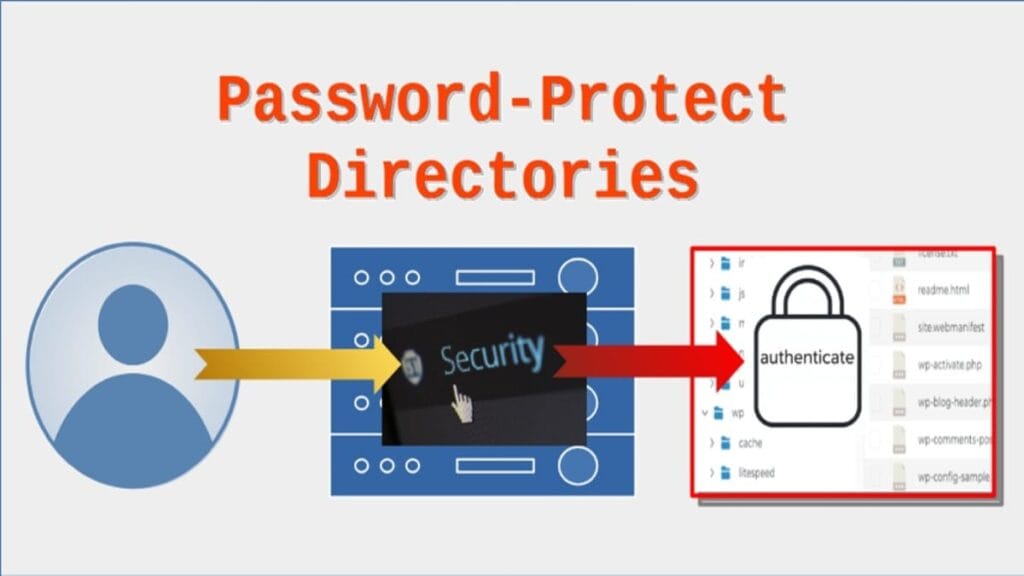
- First, only if you don’t have a folder for files you want to protect, create one.
- From the “user” dashboard, go to <System Info & Files> | <File Manager>.
- Then, from your selected domain, drill down to your desired directory/folder path. For this example, we’ll use the very common “public_html” directory.
- Next, right-click and choose “New folder”. Our example will name it “project files”. Now, continue to next steps to apply its protection.
- From the “user” dashboard, go to <Advanced Features> | <Password Protected Directories>.
- On the right pane, from the chosen domain, click <Add Protected Directory>.
- From the displayed “Path” bulleted item, drill down (tap arrow to expand) and click the option (radio) button that selected your chosen folder to protect. Our example selects a recently created folder named “project files”.
- You can populate the “Directory realm” name, e.g., “Project Team”. Then proceed to add user names and individual pwds for their individual access to that folder and its contents. You can now close that session.
Managing DirectAdmin Password Protected Directories
- To manage later, when you return to <Advanced Features> | <Password Protected Directories>, you’ll see a list of protected folders paths. Just tap on the one you want and that folder’s protection settings are opened again for changed or deleting. Note that deleting permissions (red button) only removes the pwd protection, it doesn’t delete that folder.
- Security note: Keep in mind this does not create any type of encryption on the folder. It’s just a starting basic security method to add a low-level restriction to a folder’s contents.
Password Management
Using a password app is perfect so you can store and view saved passwords for a variety of reasons. Here’s a list of some of them:
- Assuming you follow best practices for security, you won’t be re-using them as duplicates for systems and services. So, this makes a great way to look them up.
- If you’re restoring a backup, it might use an earlier password so, it’s good to keep a list of used pwds.
- If you ever start completely over and are rebuilding a VPS (for DirectAdmin), you’ll want to fulfill its setup prompts using the most recent pwds for everything you used. That way, if planning to do a recent restore, the restoration will fully work just like before.
Password apps
Read more about password apps from these articles. It’s better to research about them from reputable technical sources, instead of posts like “Home Security for Seniors”. Lol (I’m old so, I can say that). Also, most of the good ones will charge an annual or monthly fee, with the annual fee being a lot more price effective overall.
- Wired.com: Best Password Managers
- Security.org: The Best Free Password Managers